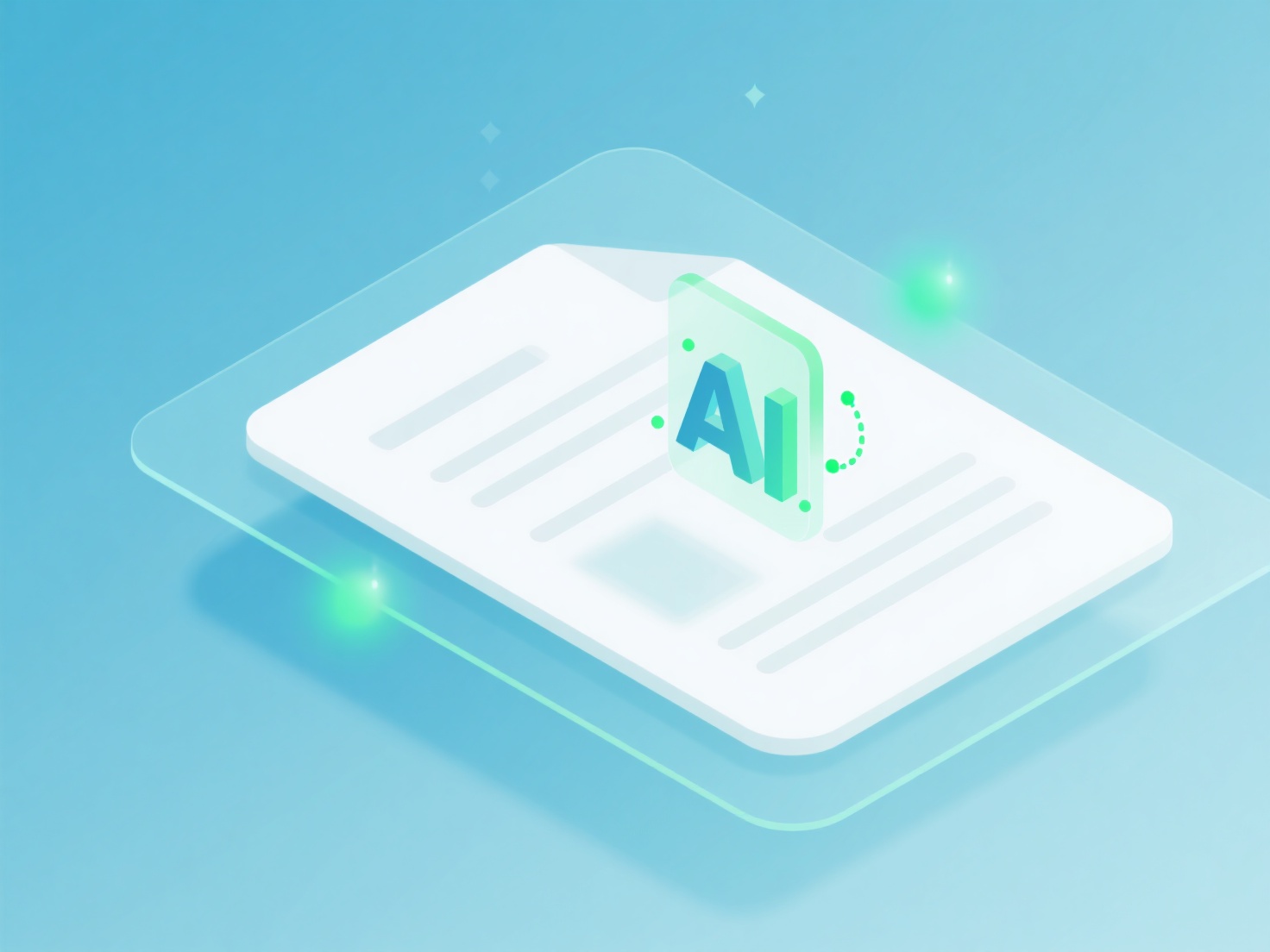How to add manual annotations in Zotero?
Zotero permits adding manual annotations, primarily via its integrated notes feature or by attaching externally annotated files. Annotations are not directly applied to item PDFs within Zotero itself; instead, user-generated commentary is stored as linked notes. Effective annotation requires understanding this note-based approach and consistently associating notes with relevant library items.
To annotate manually, create a new note directly within Zotero linked to the specific reference item. Clearly summarize key points or personal insights within the note content. Alternatively, if annotations exist in an external PDF file (e.g., highlights or comments added in another PDF viewer), attach this file to the relevant reference using the 'Add Attachment' function. Utilize Zotero's tagging system and collections to organize these annotated notes and files thematically, enhancing discoverability alongside your bibliographic data.
Implement annotation by first selecting the target reference in your Zotero library. Use the note panel icon to create and edit a new linked note, entering your commentary directly. For external files containing annotations, use 'Add Attachment' → 'Attach Stored Copy' to link the file. Consistently tag notes with relevant keywords and place associated items into specific collections, integrating this manual commentary into your research workflow within Zotero's organizational ecosystem. This approach centralizes scholarly insights with the source material.