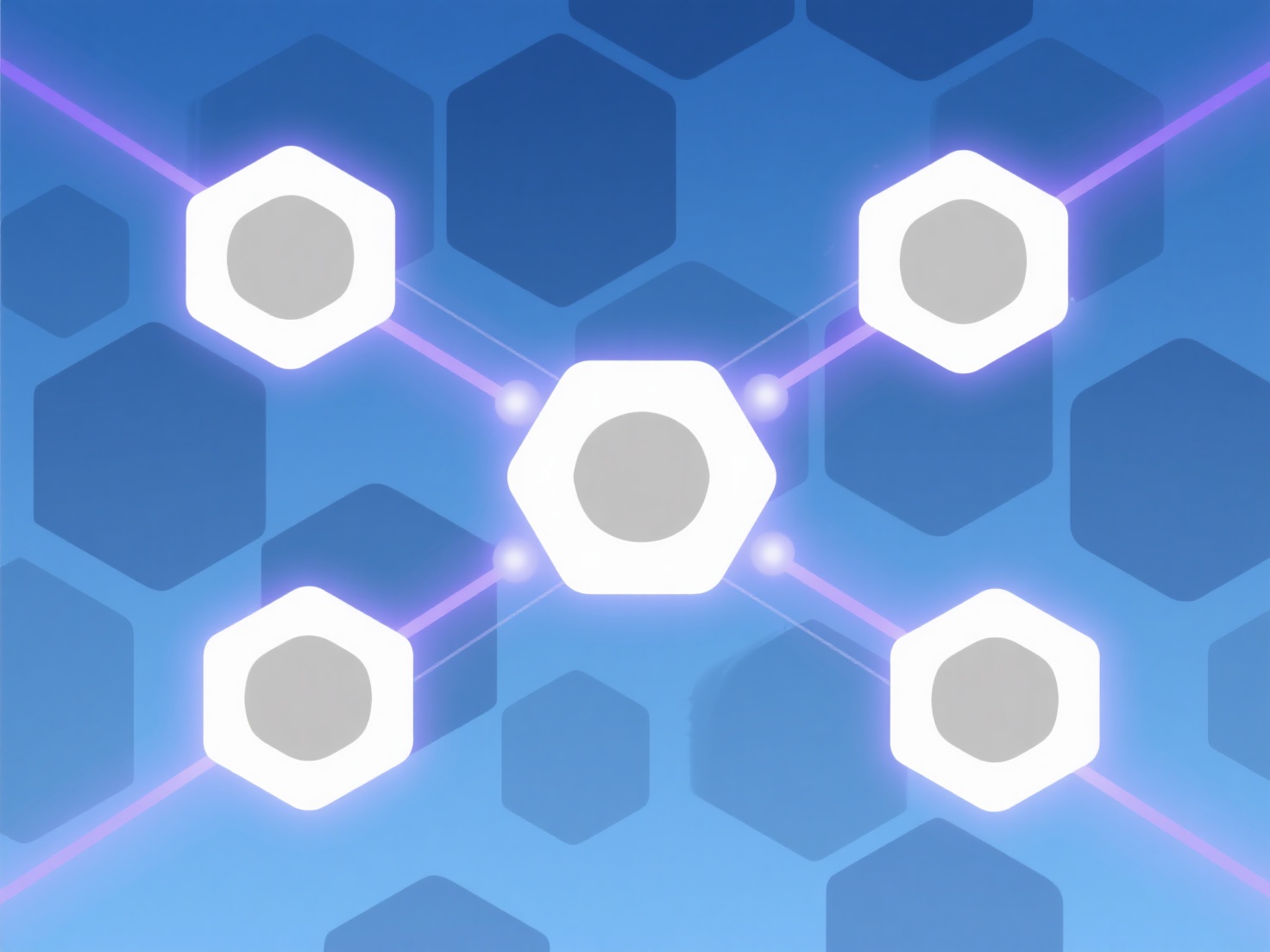How to batch delete and modify literature in EndNote?
Batch deletion and modification of references within EndNote is feasible through its bulk editing functionality accessed primarily via the Library menu.
To batch edit, select multiple references simultaneously (using Shift or Ctrl/Cmd clicks). Navigate to "References" > "Edit References..." to modify common fields like Keywords, Notes, or URLs across the entire selection; changes made here will apply universally to all selected items. For deletion, select the relevant references and press the "Delete" key or use the "References" > "Move References to Trash" command. Critical precautions include: regularly backing up the library (.enl file and .Data folder) before major bulk operations, ensuring the correct references are selected to avoid unintended edits or losses, and potentially needing to use "Find and Replace" for complex field modifications not covered by the Edit References dialog.
This functionality significantly streamlines library management tasks. Key application scenarios include correcting systematic errors in imported metadata (e.g., uniform keyword updates), mass deletion of irrelevant records identified post-import or search, and ensuring consistency across a large project group. Note that deleted references are moved to the Trash folder within the library; they can be recovered until the Trash is emptied, after which deletion is permanent. The workflow involves selection, accessing the bulk edit or delete function, confirming the action, and verifying the outcome.