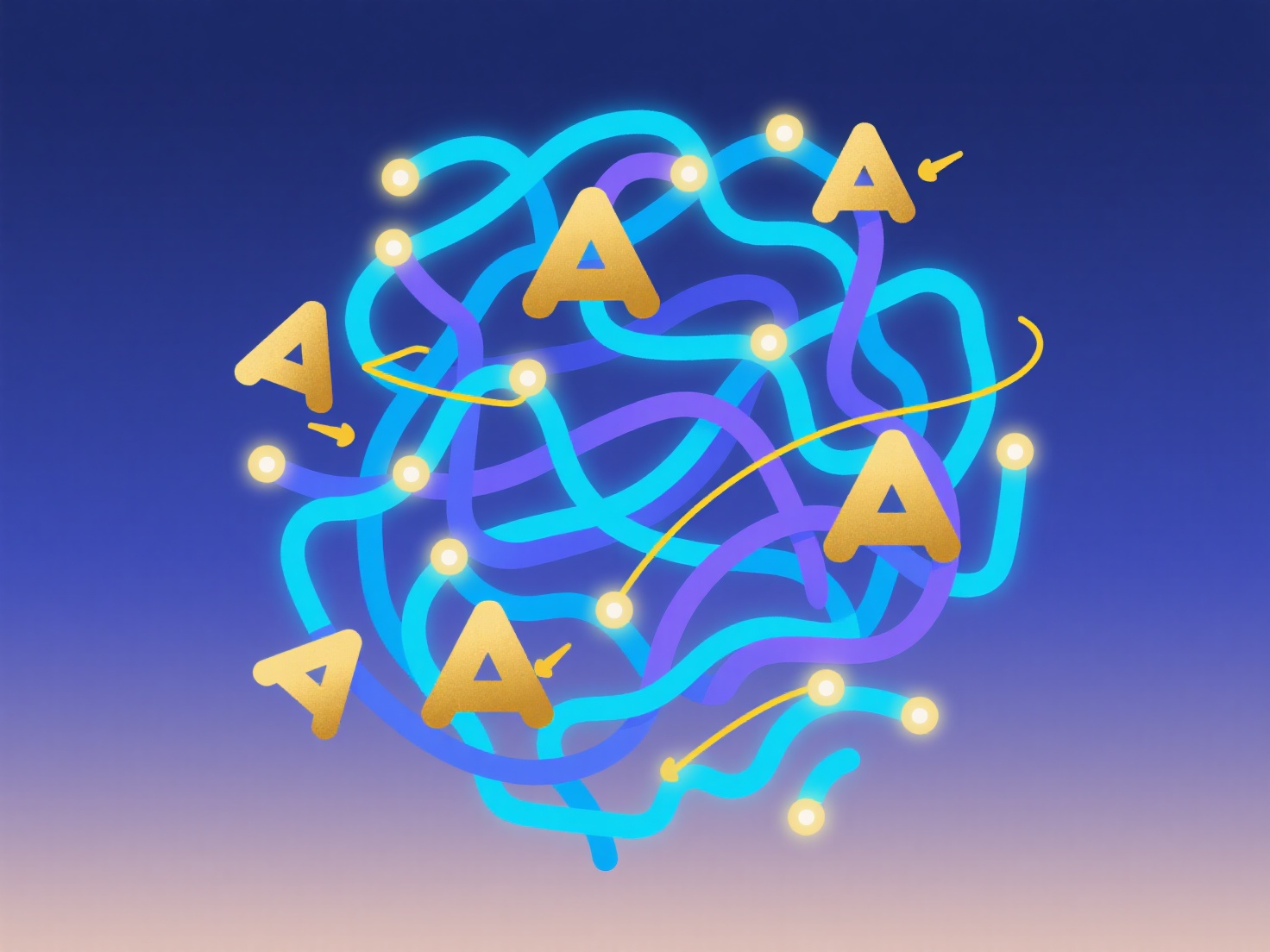How to generate a list of citations and references in EndNote?
EndNote efficiently generates formatted citation lists and bibliographies by automating reference management and style formatting. The software supports various citation styles and integrates with word processors.
To utilize this feature, first select your desired citation style in EndNote's preferences. Populate your library by manually adding references or importing from databases using online search tools. Within Word's EndNote toolbar, position your cursor where citations should appear, choose "Insert Citation" to search your library, and select references to insert. EndNote automatically formats in-text citations based on your selected style. For the final bibliography, use the "Update Citations and Bibliography" command; EndNote compiles all cited references into a correctly formatted reference list at the location of your cursor.
Accurate bibliographies require consistent reference data entry and correct style selection. Group references using Groups to manage large libraries. Always review the generated bibliography for formatting accuracy and any imported data errors before final submission. The primary value lies in saving substantial time on reference formatting and ensuring adherence to required academic style guides like APA, MLA, or Chicago, enhancing manuscript quality and consistency.