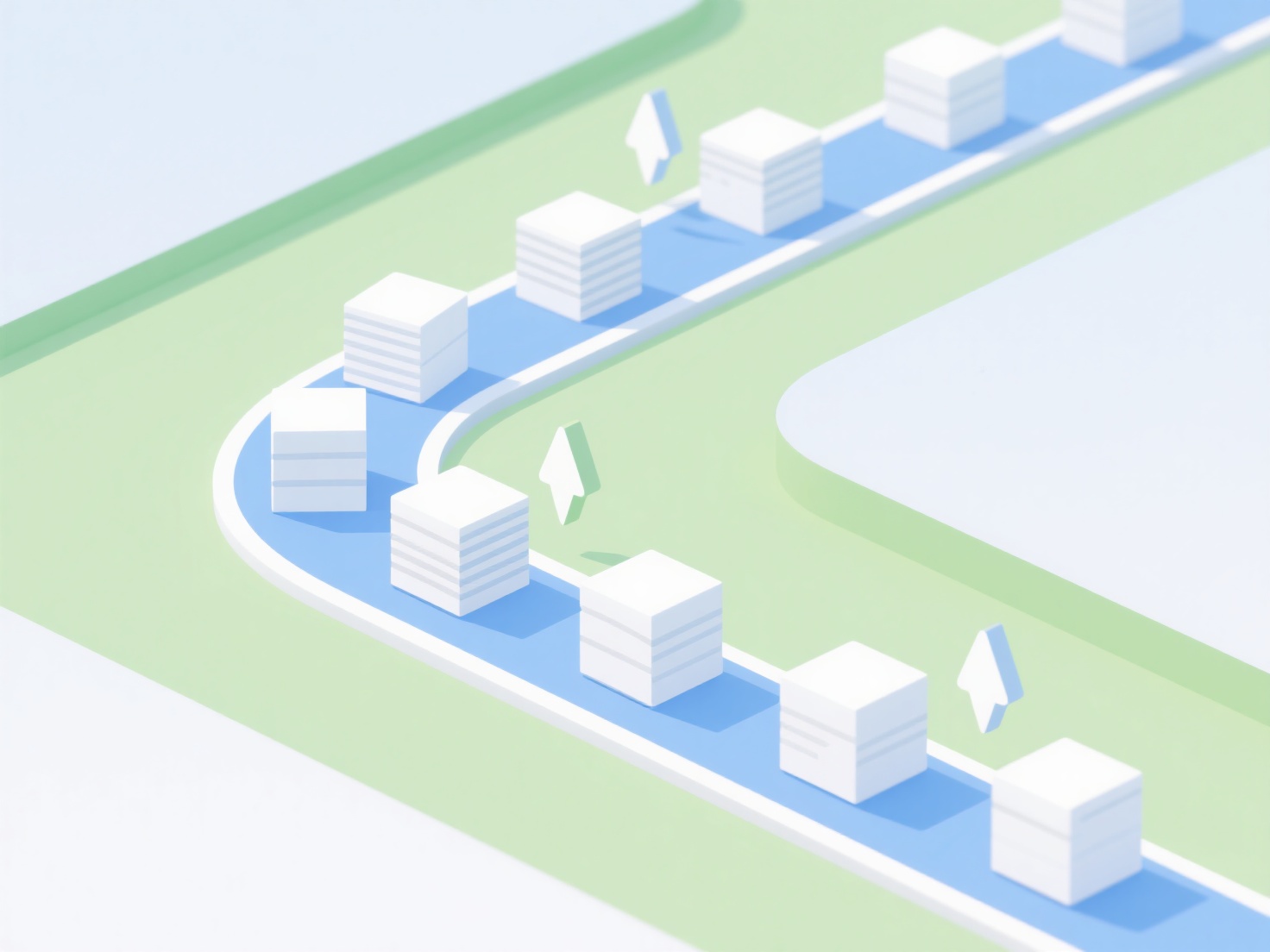How to conduct a quick search for literature in EndNote?
EndNote provides efficient literature search capabilities within its library to locate specific references. This functionality enables rapid identification of relevant sources from your collection.
Key principles involve utilizing specific search fields, operators, and filters for precision. Conduct searches using author names, titles, publication years, keywords, abstracts, or custom fields like "Keywords" or "Notes". Employ Boolean operators (AND, OR, NOT) and wildcards (*, ?) to broaden or narrow results. Searching within grouped references or using specific tags further enhances speed and relevance; always ensure your library is consistently indexed for optimal performance.
To implement a quick search, access the search bar typically found near the top toolbar. Select the desired field(s) to search (e.g., Author, Title, Year, Keywords, Abstract) from the adjacent dropdown menu. Enter your search terms and any applicable operators directly into the search bar. Press Enter or click the search icon to execute the search. The software will instantly display matching references within the library pane below the search bar; refine using different fields or terms as needed to pinpoint results quickly.