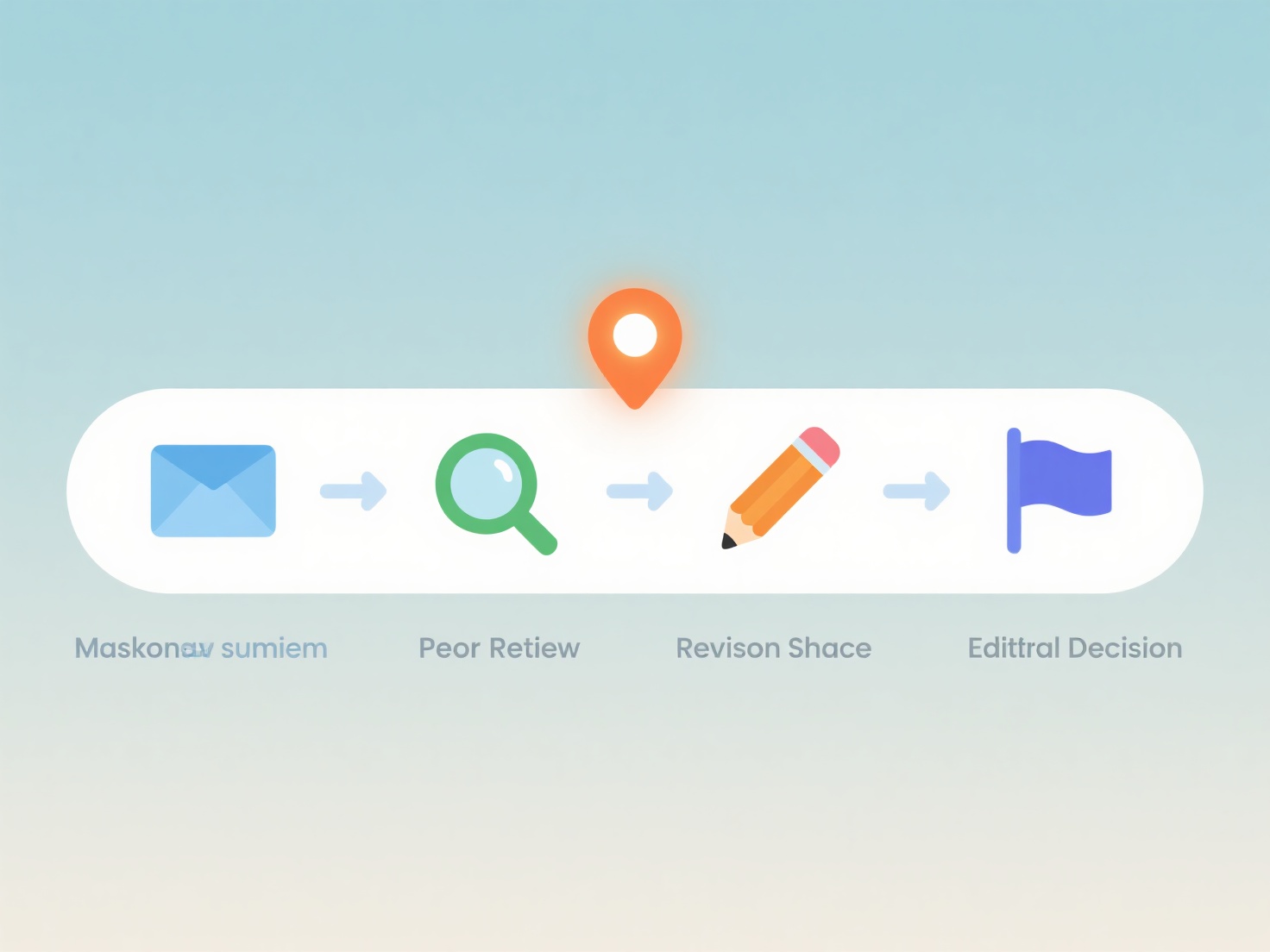How to insert references into a Word document using Mendeley?
To insert references into a Word document using Mendeley, utilize the Mendeley Cite add-in for Microsoft Word. This integrated tool allows seamless insertion of citations and automatic bibliography generation based on references stored in your Mendeley library.
Successful integration requires the Mendeley Citation Manager plugin installed and signed into within Word, synchronization of your Mendeley Desktop or Mendeley Reference Manager library, and selection of the appropriate citation style (e.g., APA, MLA). Access the citation function via the "Mendeley Cite" tab or "References" ribbon section. Position the cursor carefully at the desired insertion point, use the search field within the add-in to locate the reference(s) within your library, and insert them as in-text citations.
To implement, place the cursor in your Word document text where the citation is required. Open the Mendeley Cite panel via the Word ribbon. Search for the relevant article or reference within your Mendeley library using the search bar. Select the desired reference(s) and click "Insert". After inserting all citations, position the cursor at the end of your document where the bibliography should appear. Within the same "Mendeley Cite" tab or "References" ribbon, click "Insert Bibliography" to generate a formatted reference list adhering to the chosen style.