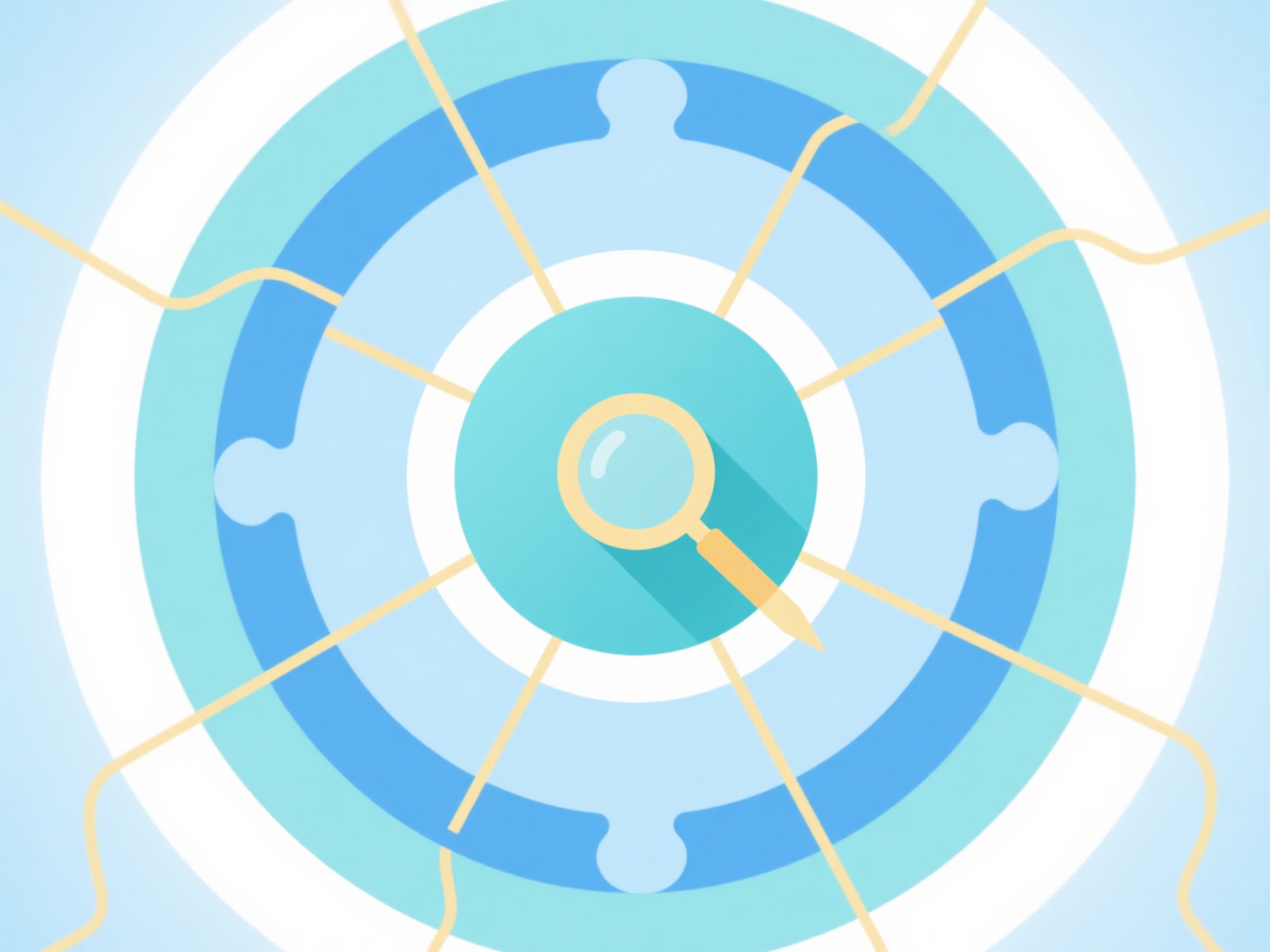How to view reference statistics in Zotero?
Reference statistics in Zotero are accessed through the built-in Reports feature. These reports provide quantitative summaries of your library's contents.
To generate a report, navigate to the `Tools` menu and select `Reports`. Choose the specific collection or library to analyze. The resulting report details item counts by type (e.g., journal articles, books), tag distribution, and attachment status. Crucially, accessing these reports requires the installation of the `Zotero Report` plugin via the `Tools` -> `Add-ons` menu if it is not already present; full statistical data is not available through the main interface alone without this plugin.
The generated report displays statistics in a browser tab. Key columns include Item Type, Total items for that type, items with Attachments, and items with Notes/Tags. Analyze this data to understand collection composition, identify gaps in tagging or attachment practices, or assess research focus areas. Export the report for further analysis by saving the webpage or copying the table.