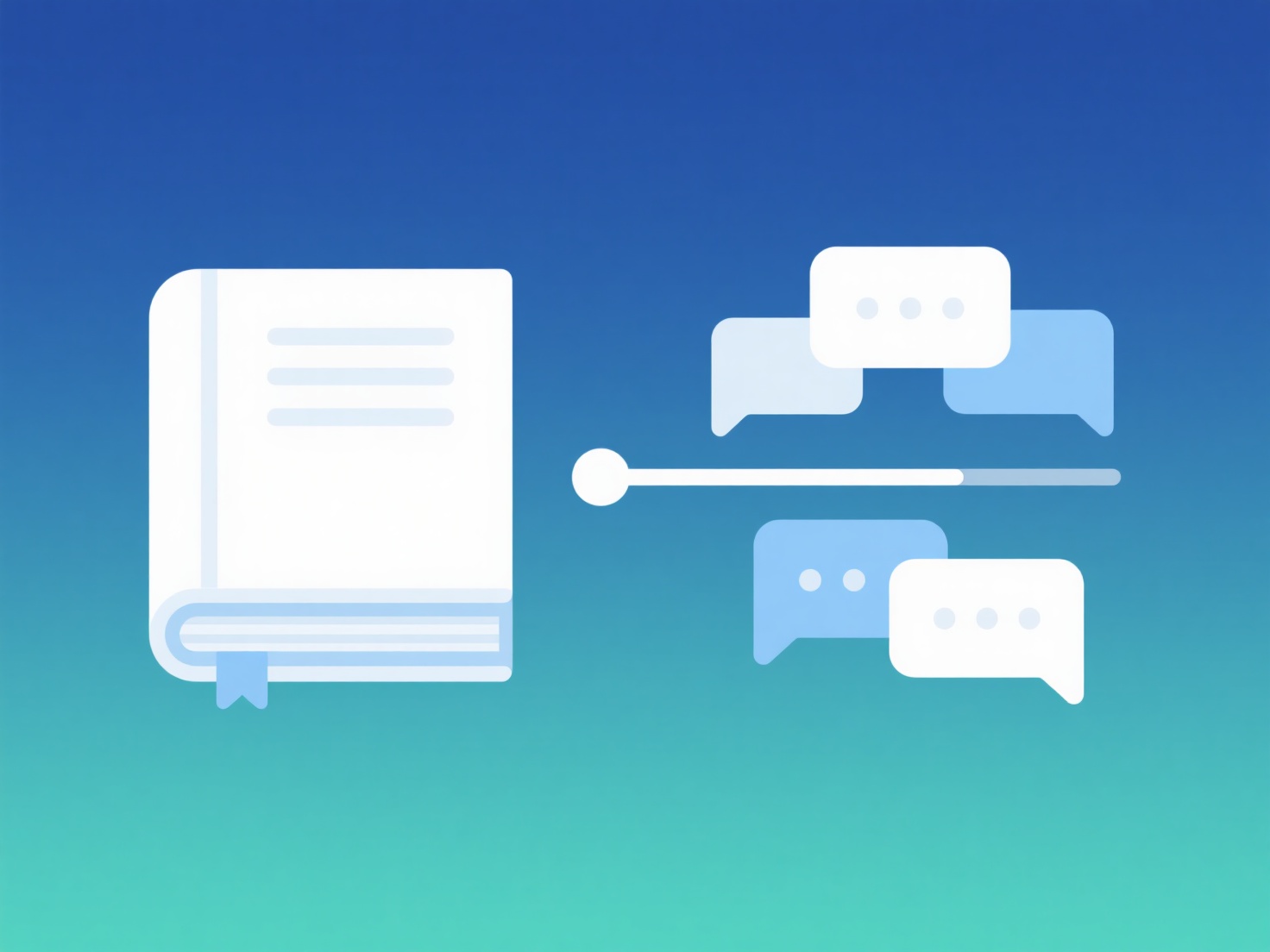How to import reference data in EndNote?
EndNote facilitates reference data import from online databases and PDF files into its library structure. This process enables centralized management of bibliographic information.
Successful import requires selecting the appropriate import filter corresponding to the data source. Importable data must be in recognized formats (e.g., RIS, BibTeX, Tab Delimited, EndNote XML) and correctly exported from the originating database. Key considerations include ensuring the correct character encoding (typically UTF-8) and saving exported files to an accessible location.
To import, first export reference records from the source database or locate the target PDF file(s). Within EndNote, open the target library and navigate to File > Import > File (or Folder for multiple PDFs). Select the saved export file or PDF folder, choose the corresponding import option/filter from the dropdown menu (critical for accurate parsing), then click "Import". Finally, verify the imported records appear correctly in the library view.