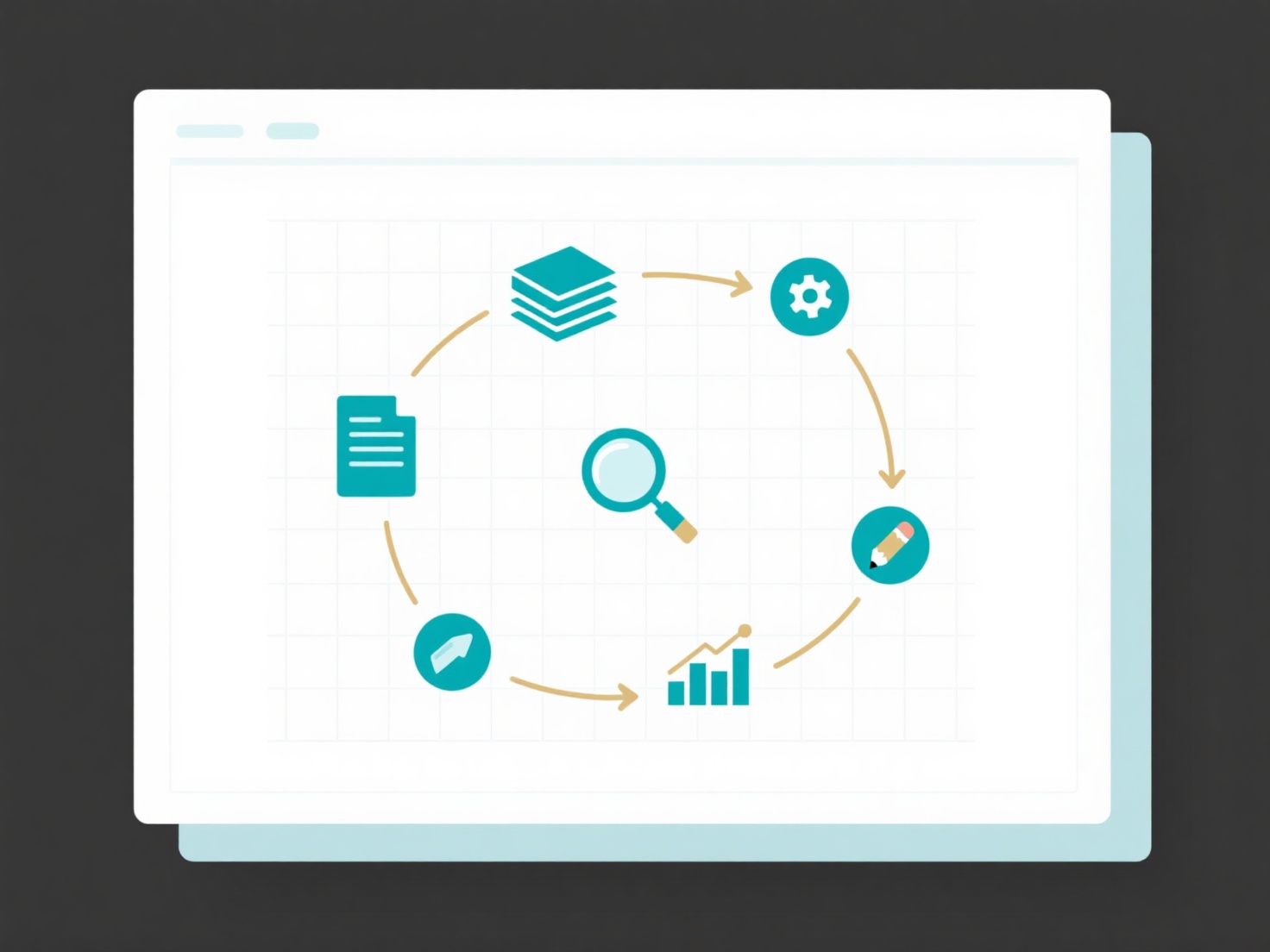How to create and manage reference groups in EndNote?
Creating and managing reference groups in EndNote allows users to efficiently categorize references according to projects, themes, or stages of the research process. This functionality is readily achievable within EndNote's desktop application.
Reference groups fall into two primary categories: manual groups and smart groups. Manual groups require the user to explicitly drag-and-drop specific references into a designated group folder. Smart groups are created by defining search criteria (e.g., keywords, author names, publication years), with EndNote automatically populating the group based on library content matching those rules. Groups can be further organized hierarchically using Group Sets. Critical considerations include ensuring the desired references reside within the same EndNote library; manually curated groups necessitate user action for maintenance; smart groups require precise search term definition to function correctly; and accidental deletion of a group also removes its contained references from the library.
To create a group, navigate to the "Groups" section in the left panel, right-click, and select "Create Group" (manual) or "Create Smart Group" (entering criteria). Manage references by dragging them into manual groups. Edit group properties or delete groups via right-click options. Effective group management significantly enhances reference organization, enabling faster access to relevant literature and streamlining systematic reviews, manuscript writing, and collaborative research workflows.