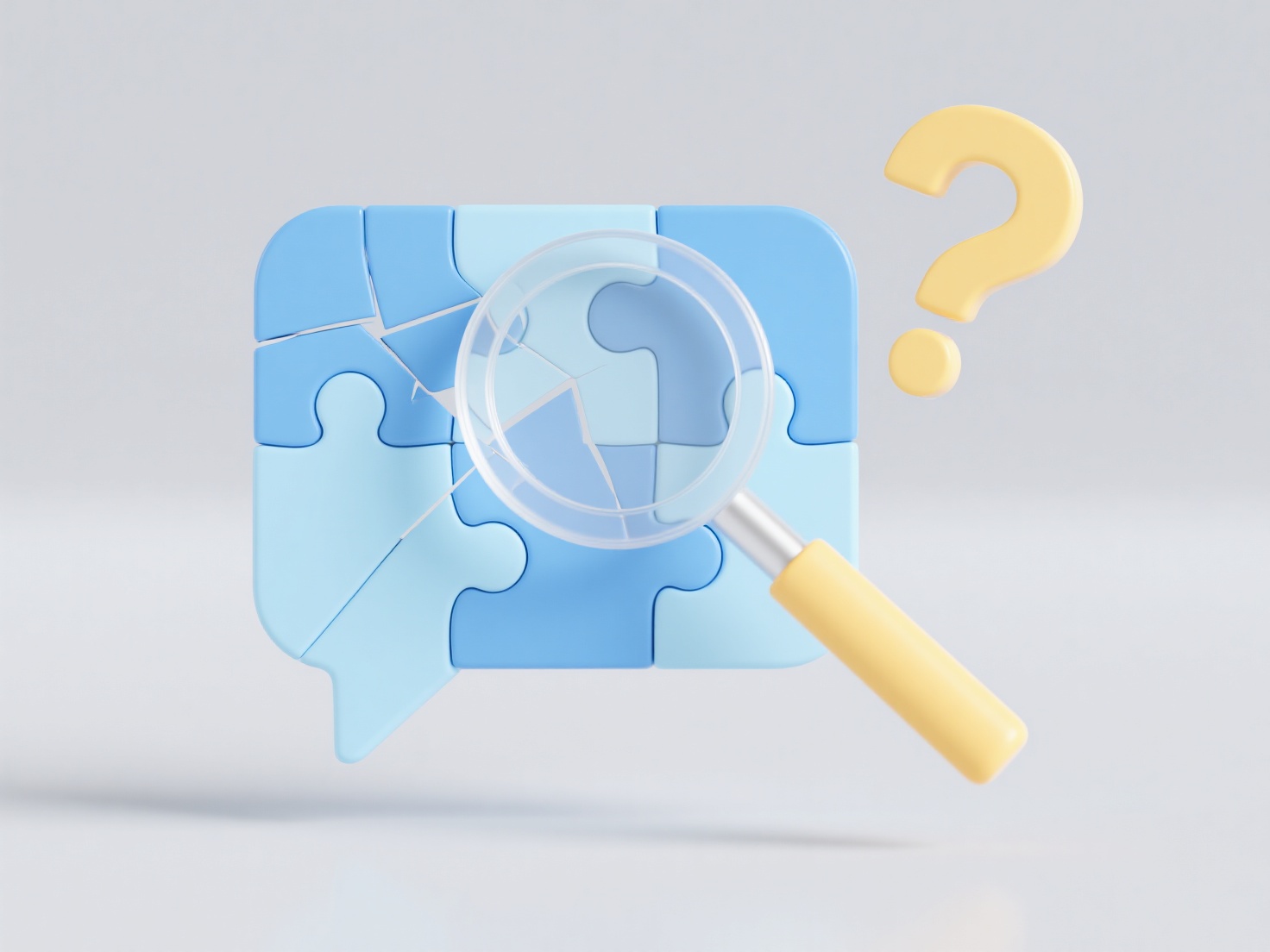How to update the content of the library regularly in Zotero?
Regularly updating Zotero library content is feasible through manual refresh actions and automatic synchronization enabled with a Zotero account. This ensures library entries remain current with source changes.
Consistent updating primarily relies on Zotero's sync mechanism, requiring a registered account and enabling sync within Zotero preferences. While active internet access is essential for both automatic syncing and manual refreshes, automated syncing propagates changes continuously across linked devices. Manual updates involve right-clicking specific items or collections and selecting "Refresh". Crucially, updating efficacy depends on the publisher maintaining accurate metadata accessible to Zotero and requires appropriate permissions for locked databases.
Implement updates automatically by creating a free Zotero account and activating the "Sync" feature within preferences under the "Sync" tab, ensuring your data library is set to sync. This background process continuously propagates changes. For manual control, right-click any item or parent collection and select "Refresh" to check the originating source for updates. Regular updating is vital for shared libraries where collaborators modify entries, and for detecting corrections or additions by publishers, thereby maintaining reference accuracy and saving researcher time through automated citation management.