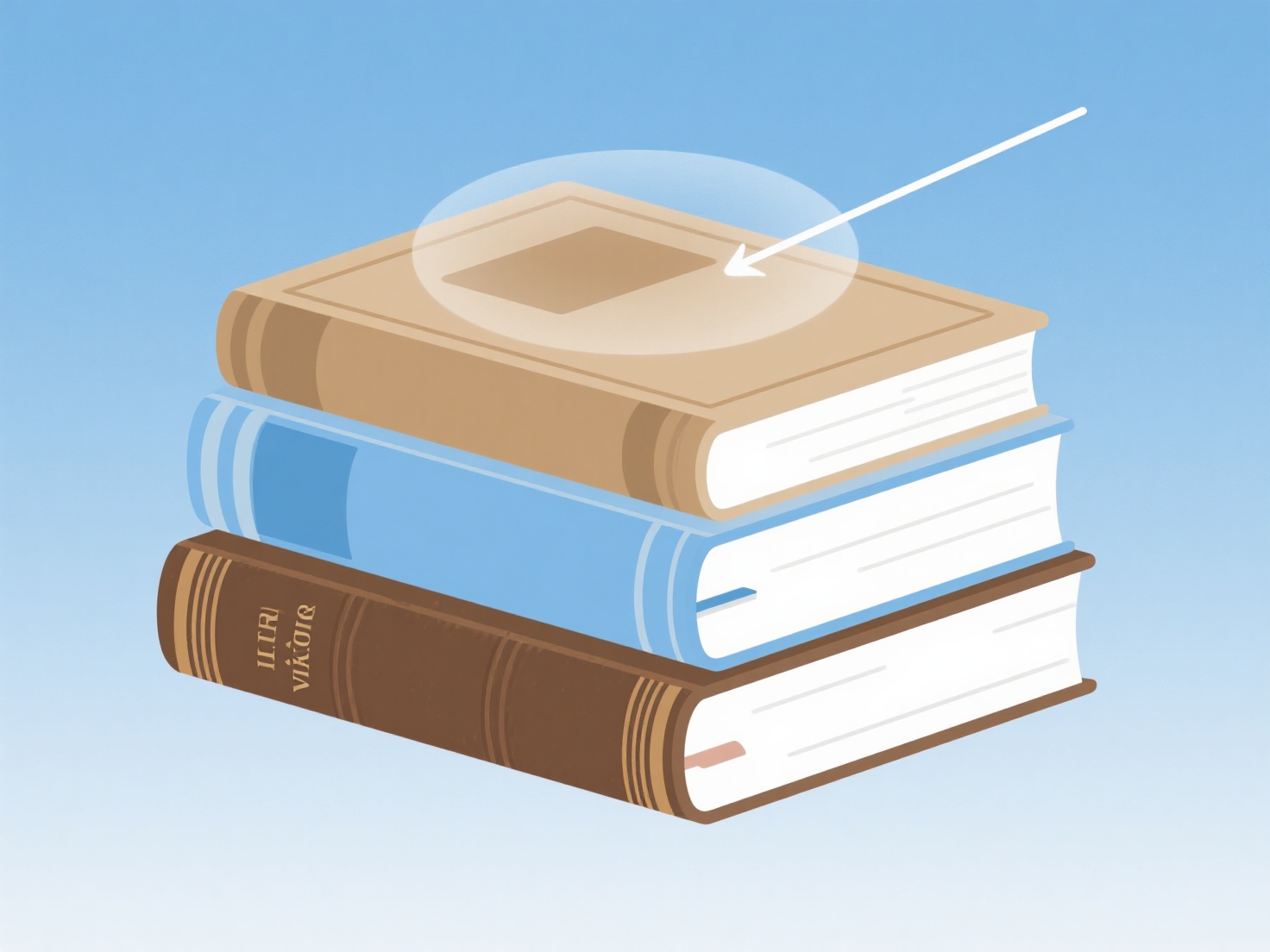How to use Zotero to synchronize and back up the library?
Zotero offers built-in synchronization to maintain library consistency across devices and manual backup options to prevent data loss, both achievable with a free account. This ensures your reference library and attached files remain accessible and secure even during disruptions.
Users require a Zotero account and must enable synchronization via the preferences menu under the sync tab. Library metadata syncs automatically with account login, while full-text attachments require configuring linked cloud storage (e.g., Zotero storage for limited free space, or WebDAV with services like Dropbox). Crucially, avoid exceeding cloud storage quotas for attachments and periodically verify backup integrity to guard against corruption. Synchronization is ideal for individuals using multiple workstations, whereas backups are essential for protecting against hardware failure.
To implement, download Zotero, sign into your account, and activate sync in preferences to automatically synchronize metadata. For file attachments, link cloud storage under the advanced sync settings, ensuring files upload correctly. Regular backups involve manually exporting your Zotero data to an external drive or secondary cloud service for redundancy. This enables secure, collaborative research, allowing seamless access to references and preventing loss of vital research materials.