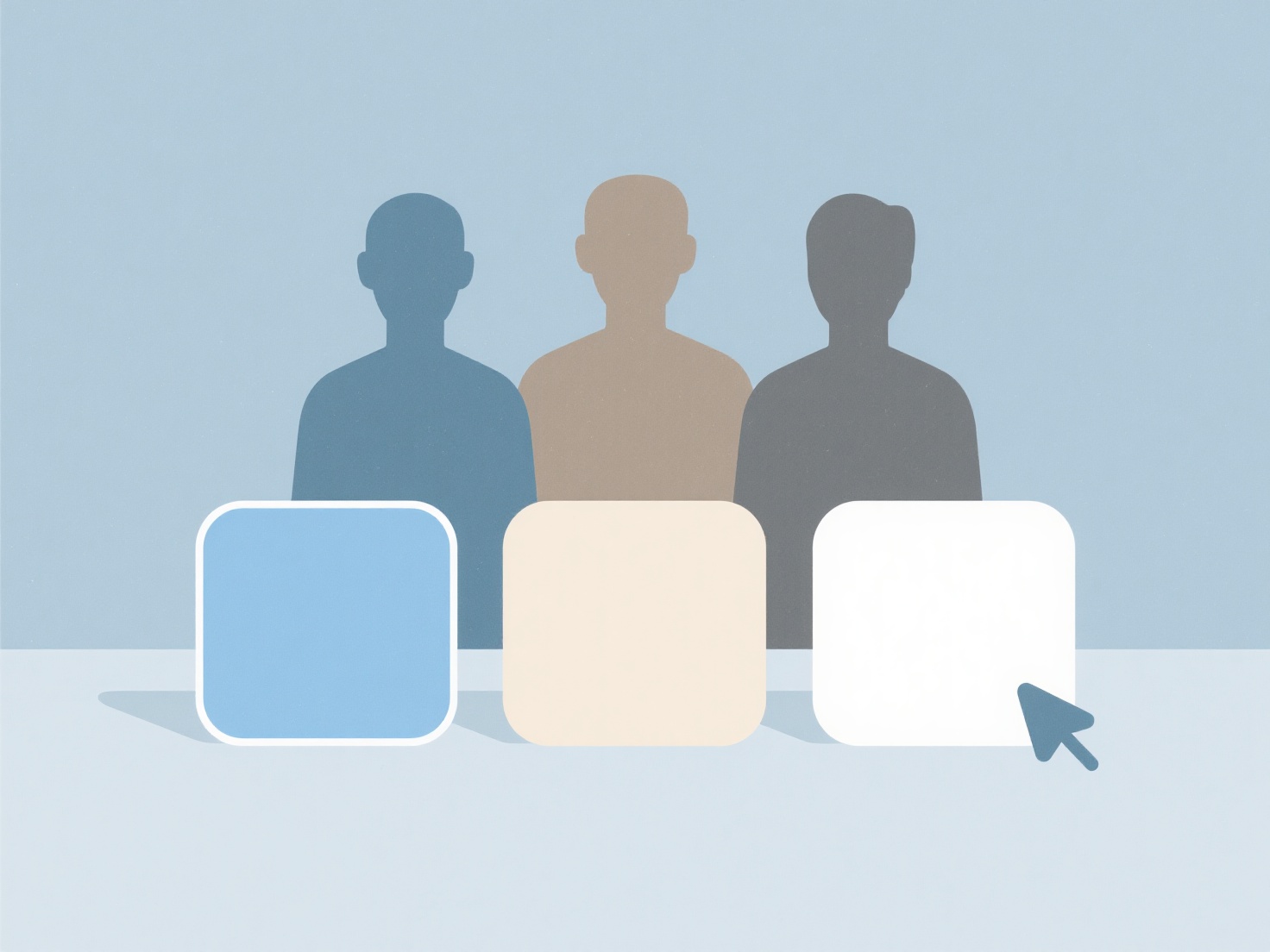How to set tags for literature management in Zotero?
In Zotero, setting tags involves assigning descriptive keywords or labels to library items for enhanced organization and retrieval. This is a core functionality for systematic literature management.
Tags can be added manually or semi-automatically. Create a new tag by typing it directly into the tags section of the item pane in your library view, or by adding it within the "Tags" tab of an item's Info panel. For consistent application, Zotero suggests existing tags as you type, encouraging controlled vocabulary. Tags apply universally across all item types (e.g., journal articles, books, reports). Ensure tags are meaningful, concise, and consistently applied to maximize utility; avoid overly vague terms like "important" without context.
To implement tagging, select an item and enter relevant keywords into its tags field, separating multiple tags with commas. Use Zotero's automatic suggestions to maintain consistency across your library. For bulk operations, utilize the multi-item select feature to apply or remove tags simultaneously. Implement structured tag hierarchies using colons (e.g., `methodology:qualitative`). This practice significantly boosts search efficiency, enables complex filtering through saved searches or collections, and supports thematic grouping of research material for analysis, directly enhancing research workflow productivity.