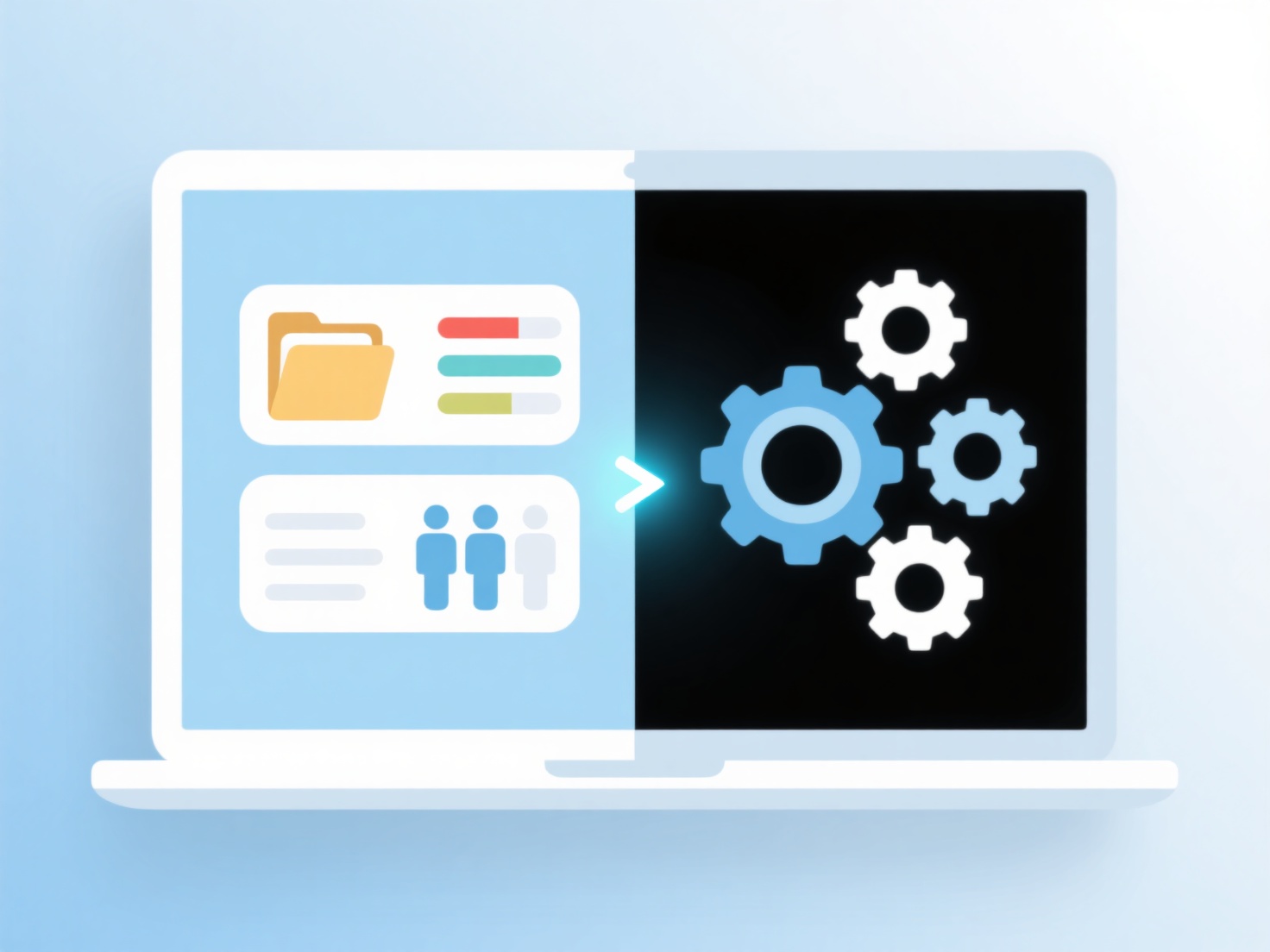How to mark and annotate literature in Zotero?
Zotero enables robust digital annotation of literature by integrating note-taking and highlighting tools directly within its PDF viewer. These annotations become persistent metadata linked to bibliographic records, facilitating organized scholarly engagement.
Key annotation functionalities reside in the Zotero PDF viewer toolbar. Users highlight text passages or add floating text boxes as notes. Crucially, annotations synchronize across devices for accessibility. Adding descriptive tags to annotations enhances future searchability. Most importantly, annotating directly in Zotero inherently links every note or highlight to its source item, preserving essential bibliographic context, and these annotations can be collated into stand-alone notes via the 'Notes' tab for review.
Effective annotation practice involves systematically tagging highlights and notes with thematic keywords during literature review. Summarizing core arguments in attached notes aids comprehension and writing. Leveraging Zotero’s search to filter items by annotation tags streamlines retrieval during drafting. Exporting collections with annotations via reports allows sharing insights, while generating citations directly from annotated items ensures accurate referencing. This integrated workflow significantly enhances research efficiency and critical analysis.